The key to a successful upload using the V1 Golf software is setting up the academy and instructor.
When you are in the V1 program click on the login/logout icon at the top of the window:
then the login window will appear:
you then need to select “A custom academy:” also notice in this picture the academy says “1 Putt 2 Win (1p2W/GOLF)… you need to change this to wayne defrancesco. Click the drop down menu and scroll all the way down to wayne. It should look like the image below when you are done:
notice “A custom academy” is selected and the drop down now reads “Wayne DeFrancesco Golf Academy (WDGA/GOLF)“, when yours matches this click “Login”
once you are logged in you’ll click the upload icon at the top of the app:
then the upload menu will appear:
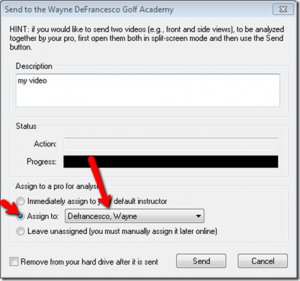
make sure “Assign to:” is selected and “Defrancesco, Wayne” is also showing in the drop down menu. You also have to type a description of your video before it will let you click send. When your video is done sending you should see a message like this:
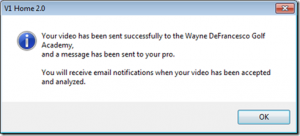
Then all you have to do is wait to be contacted.
We hope this helps and if you have any questions at all please contact us.